Having a broken computer screen can be a frustrating experience, especially if you rely on your computer for work or personal use. Not being able to use your computer can disrupt your daily routine and cause a lot of inconvenience. In this blog post, we will discuss what you can do when you have a broken computer screen. We will cover different scenarios, from minor cracks to completely shattered screens, and provide solutions to get your computer back up and running.
Scenario 1: Minor Cracks
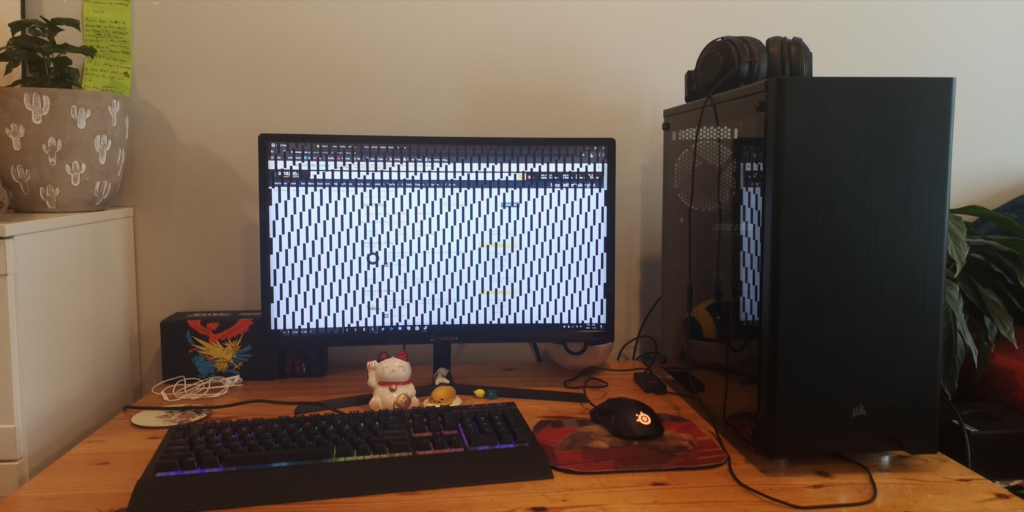
If your computer screen has a small crack, it may still be usable. However, it is important to get it fixed as soon as possible to prevent the crack from spreading and causing further damage. Here are some steps you can take:
Step 1: Backup your data
Before attempting any repairs, it is important to backup all your data in case anything goes wrong during the repair process

Step 2: Assess the damage
Take a close look at the crack to determine the extent of the damage. If the crack is small and not obstructing your view, you may still be able to use your computer. However, if the crack is large and spreading, it is best to get it fixed as soon as possible.
Step 3: Use a screen protector
If the crack is small and not obstructing your view, you can apply a screen protector to prevent it from spreading further. A screen protector can also help to mask the crack and make it less noticeable.
Step 4: Get it repaired
If the crack is large or spreading, it is best to get it repaired by a professional. You can take your computer to a repair shop or contact the manufacturer for assistance.
Scenario 2: Completely Shattered Screen
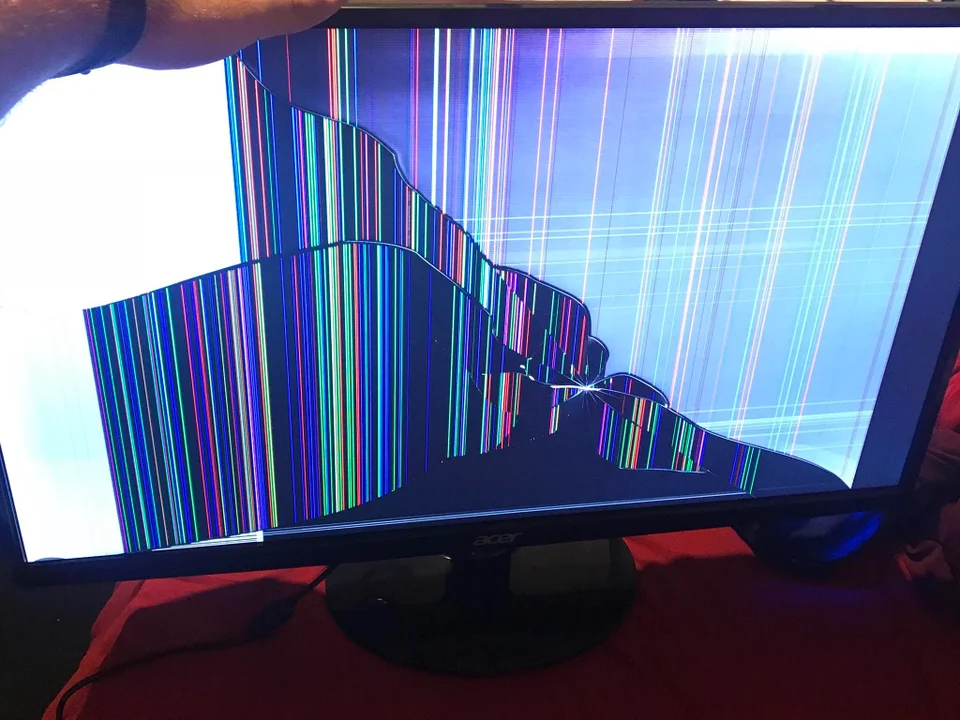
If your computer screen is completely shattered, it may be unusable. Here are some steps you can take:
- Step 1: Determine the cost of repair
Contact a repair shop or the manufacturer to determine the cost of repairing or replacing the screen. If the cost of repair is too high, it may be more cost-effective to replace the computer. - Step 2: Consider a DIY repair
If you are comfortable with repairing electronics and have experience working with computers, you may be able to replace the screen yourself. However, it is important to keep in mind that DIY repairs can be risky and may void your warranty. - Step 3: Get it repaired or replaced
If you are not comfortable with a DIY repair, or if the cost of repair is too high, it is best to get it repaired or replaced by a professional.
Scenario 3: External Monitor Option
If you have an external monitor, you can use it as a temporary solution until you get your computer screen fixed or replaced. Here are some steps you can take:
Step 1: Connect your external monitor
Connect your external monitor to your computer using the appropriate cable. Most modern laptops have an HDMI port that you can use to connect to an external monitor.
Step 2: Configure your display settings
Once you have connected your external monitor, you may need to configure your display settings to use it as the primary display. On Windows, you can do this by right-clicking on your desktop and selecting “Display settings”. On a Mac, you can do this by going to “System Preferences” and selecting “Displays”.
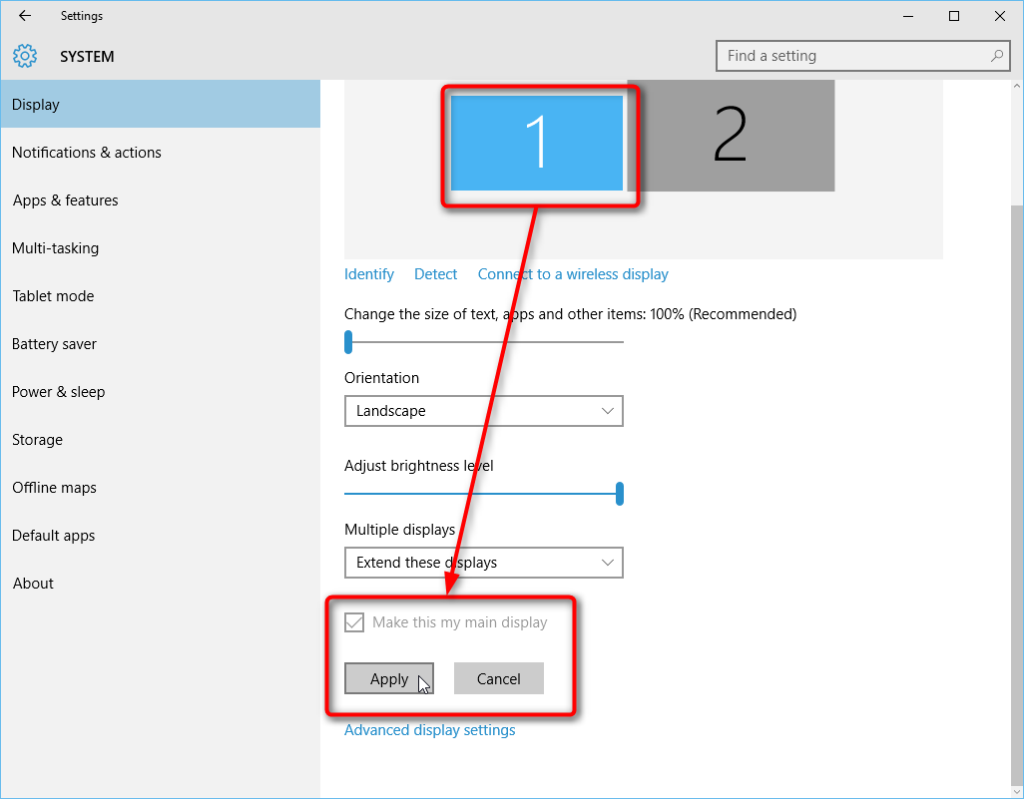
Step 3: Use your computer
Once you have configured your display settings, you can use your computer as normal, albeit with a larger external monitor.

Conclusion
Having a broken computer screen can be a frustrating experience, but there are steps you can take to get it fixed or replaced. Depending on the extent of the damage, you may be able to use your computer with temporary solutions like a screen protector or an external monitor. However, it is important to keep in mind that DIY repairs can be risky and may void your warranty. Getting your screen repaired or replaced by a professional is always the safest option. Remember to backup your data before attempting any repairs, and consider the cost-effectiveness of repair versus replacement. With the right steps and precautions, you can get your computer back up and running smoothly in no time.

